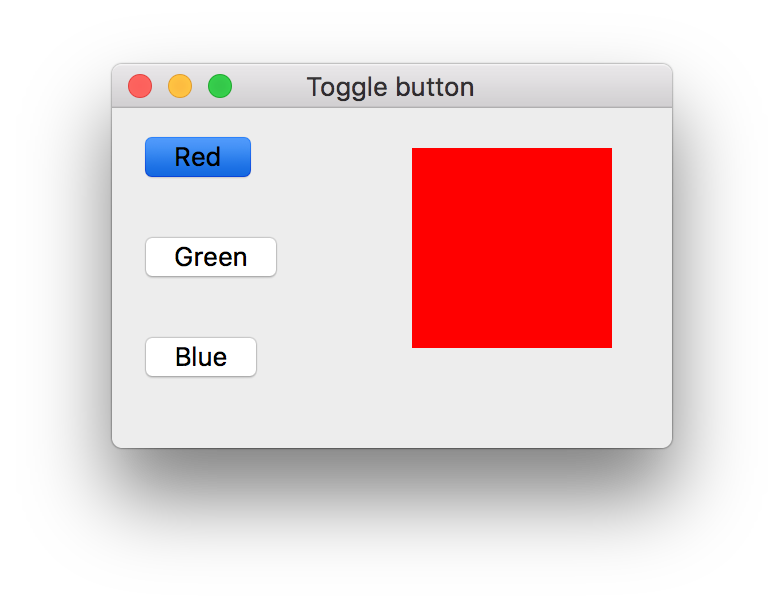在 MacOS 上打包 Python,特别地,基于 PyQt 的程序,并添加对 Retina 的支持。
安装软件
Qt5
在官网上下载 Qt5 在线安装器 qt-unified-mac-x64-online.dmg,按照提示安装 Qt5 组件。
SIP
在官网下载tar.gz源代码包,解压缩并进入文件夹:
执行安装:
PyQt5
在官网下载tar.gz源代码包,解压缩并进入文件夹:
执行安装:
PyInstaller
在终端执行:
打包程序
app 打包
使用 PyInstaller 将项目源码打包成 .app 。参考PyInstaller官方文档,首先对主文件(程序的入口文件)运行一次打包:
在主文件目录下生成同名 .spec 文件,运行命令:
在 dist/ 目录下生成了 main.app 文件,双击运行。
添加图标和 Retina 支持
上述生成的 app 界面显示很模糊,解决办法是在修改 spec 文件。
默认生成的内容为:
可修改 icon 项来自定义 app 图标。图标格式为 .icns,可在此下载。
添加 Retina 支持的办法是向其中添加:info_plist={ 'NSHighResolutionCapable': 'True' }
如下所示:
重新运行命令。